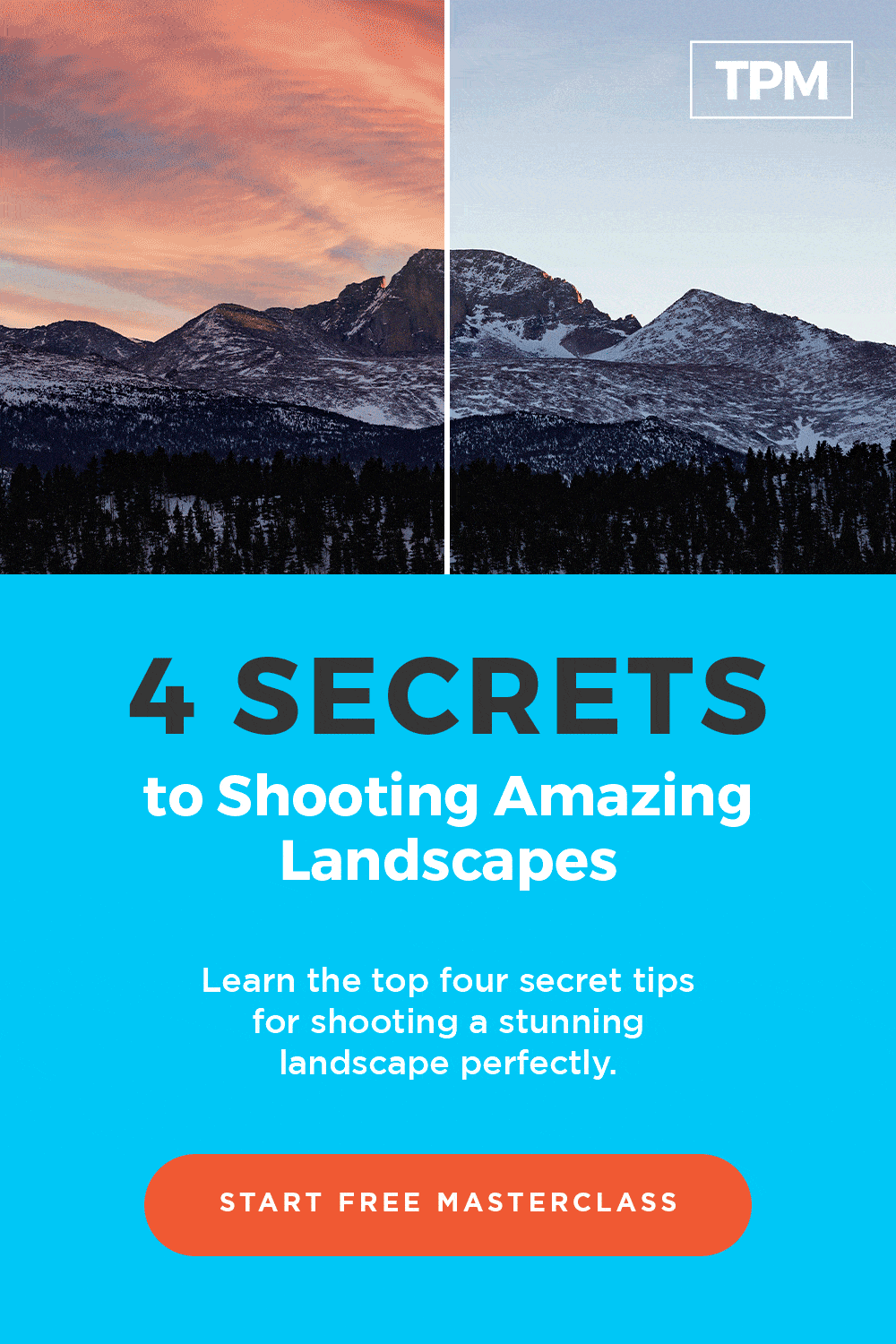- Total54
- Facebook14
- Pinterest15
- Email25

Do you format your memory cards?
If you’re like many photographers, you probably do, though you may have no idea why it’s important. Someone told you once that regularly formatting memory cards is a good idea for keeping your cards in tiptop shape and so you do it.
However, you can’t explain what formatting a card does or even why it’s different than erasing images.
Read on to find out all the answers to your burning questions about memory cards.
What is Formatting A Memory Card?
Memory cards are smart little guys that set up a neatly organized filing system to store data and make it easily accessible. When you format the card, it sets the system up with certain-sized blocks designed to hold a specific amount of data.
For this reason, it is important to format a card in the camera with which you plan to use it. Otherwise, the pieces of data from the camera may be too large for the blocks and produce an error.
The data pieces may also be too small, though this will usually not produce an error. However, the camera can’t make full use of the available space because the extra space in each block goes unused.
What is Reformatting A Memory Card?
Your first thought might be that formatting and reformatting are the same things. However, there is a slight distinction between the two.
When you format a card, the files that have been stored on the card are erased. However, the card uses the same filing system already present on the card.
When you reformat a card, you’re asking the card to set up a new filing system as well. This is what happens when you switch a memory card to a different camera and format it. The card reorders the filing system so the blocks are the right size for the pieces of data coming from the new camera.

Erasing Images
Then, what is erasing images? Is it the same thing?
Again, no, there is a slight distinction. To us, the same thing appears to happen whether you choose Format or Erase All in your camera menu. However, something different happens on the card.
Both methods remove the files from the card, but they aren’t gone forever just yet. Instead, the camera now has permission to overwrite those files in the future. Formatting sets up a new filing system when necessary and ensures the old data is wiped clean as you begin writing over it.
However, when you erase images, bits of data sometimes get left behind. You can think of it like random bits of data getting pulled out and tossed about the filing cabinet. Before long, you may start running into data corruption issues and other troubles with the card.
Pro tip: if you run into issues with your memory card, try formatting it before you throw it out. Make sure to format it in the camera you plan to use it with. Most of the time, that will fix the problem!
Why You Should Format Memory Cards
At this point, you probably understand a bit about why you should format memory cards. This method helps keep the card organized and in tiptop shape.
If you just erase and don’t format, the data on the cards starts looking something like scrambled eggs on your breakfast plate.
When To Format Memory Cards
Regularly formatting your memory cards helps the card to function to its full potential. Plus, it can help the card last longer. Some photographers format their cards after every shoot, others might aim to format their cards on a schedule, such as once a month.
Those who are super careful will format their cards every time they put them in the camera. Or every time after they have been in another camera or computer.

How To Format Memory Cards in Camera
Formatting the card in the camera is super easy. Your data won’t be easily accessible after formatting, so make sure you’ve saved it somewhere else first.
Enter your camera’s menu and go to the set-up menus. Both Canon and Nikon label these menus with a wrench icon.
Scroll to the option Format Card and select it. You’ll typically get a warning about all data being lost. Accept the warning and proceed with formatting the card. A moment later, the card will appear empty and you can continue taking photos.
Can You Un-Format Memory Cards?
What if you formatted a card, then realized you need something on it? Is there a way to get it back?
Yes, if you haven’t written over the information yet with new data.
Formatting the cards doesn’t remove the data completely. At least, not until you write over it with new data. You can get specially-made software designed to retrieve data from a card even after it’s been formatted. This is helpful to know if you ever accidentally format a card before saving the photos on your computer.
But what if you want to make sure the information is irretrievable? Perhaps you’re giving the card to someone else and want to protect your data. Or you may be running into memory card troubles due to lingering bits of data and need to wipe the card completely clean.
You can do this by performing a low-level format on the card with your computer. Do this either through the command prompt window or a third-party software.
This full format removes all data from the card, including the filing system. Thus, you need to put the card in your camera and perform a regular format to set up the filing system again before you use it.

Formatting Cards For Optimum Performance
Have you been dutifully formatting your memory cards without knowing why? Or maybe you haven’t been formatting them at all and don’t know why you are running into so many memory card issues.
Now you know and we commend you for taking a moment to understand this topic! Knowing how to properly take care of your equipment is just as important as knowing how to take good photographs.
If you haven’t formatted your cards recently, try it before your next shoot. You just might avoid those dreaded data corruption problems that you’ve heard so many horror stories about!
- Total54
- Facebook14
- Pinterest15
- Email25