- Total450
- Facebook272
- Pinterest162
- Email16
It's difficult even for professionals to find the best editing software for their needs.
The market is full of these products, and it’s often difficult to narrow down and find the best one for you.
So I’ve done the heavy lifting for you.
I’ve done a comparison of nine of the most popular post-production softwares on the market today.
Let's dive in and check them out now!
PicMonkey
PicMonkey is a decent choice if you only need basic editing options.
This is a web-based software so it’s accessible via a browser. PicMonkey also has a smartphone app. While they offer a 7-day free trial, PicMonkey costs you anywhere from $8-$13 a month, depending on whether you choose the ‘Basic’ or ‘Pro’ option.
This is a perfect tool to learn fundamental editing skills. But its limitations will frustrate most users.
Most of its features are more useful to graphic designers than photographers.

Pixlr
Pixlr is a free, web-based option for new photographers. It’s even a decent program for photographers with some post-production experience. Pixlr also has a smartphone app for editing on the go.
Pixlr is a Photoshop clone. And there’s the rub.
Pixlr tries hard to imitate Adobe Photoshop, but it falls short.
Pixlr isn’t the best, but it’s a solid option for those who want to get accustomed to the world of photo-editing before spending their money on more expensive software. It’s a much more robust program than PicMonkey.
Lunapic
If you’re looking for a software that provides you with the bare minimum and doesn’t require you to pay, Lunapic will be the choice for you.
Despite its aging appearance, Lunapic offers quite a variety of features for no cost.
If you’re away from your computer and need to edit a photo, Lunapic is a great go-to. It’s web-based, so you can access it from any browser on any computer. Being that Lunapic is web-based means that you edit with no need to access your photos on a USB or external hard drive.
Besides being web-based, Lunapic puts nothing new or exciting on the table. It isn’t a good solution for anyone looking to put in the time to learn post-processing in-depth. The software’s interface is arguably more out-dated than Microsoft Paint. It is clunky, hard to navigate, and looks its design hasn’t changed since 1995.
iPiccy
The simple editing features of this software are like those offered by Lunapic and Pixlr. iPiccy is a free, web-based editor best described as a combination of Pixlr and Lunapic.
One nice feature of iPiccy is that it has some great options for anyone who creates social media content.
Whether you’re looking to create a collage for Instagram, a new header for your Twitter account, or the perfect Facebook picture, iPiccy has templates to help you size everything right.
The downside of iPiccy is that it limits your editing options. It’s great to use when you’re in a pinch or on the go. It’s a better option than Lunapic for sure, but its outdated design will hold you back.

Fotor
For a simple, effective and modernized free web-based editing software, Fotor is a solid option. Its only rival is in the free web-editor space is Pixlr.
What Fotor lacks in features, it makes up for with a unique, sleek design. This design makes it easier to use than Lunapic or iPiccy. One advantage of iPiccy is that doesn’t need Adobe Flash Player to work. This makes the program accessible on every device, including iPhone and iPad.
You have a few photo-editing options with Fotor. For example you can crop, resize, and adjust the saturation of your photos with it.
If you get stuck with your editing, Fotor has helpful tutorial videos for you to watch.
While simplicity is its biggest strength, it is also Fotor’s biggest weakness.
If you’re a fast learner, it won’t take you long to realize that you need more than Fotor can offer. There is no fast way to customize your work like you can with Lightroom or Pixlr. With the many limitations of Fotor, your creative abilities soon become stifled.
To sum it up, Fotor is as an excellent free option to learn the skills you’ll need for more advanced software.
Pixiz
While this free, web-based software is accessible to all, it is very juvenile in its design and seems made for junior photographers.
Pixiz seems to be designed with kids in mind. It’s an ideal program for younger users to experiment with photo editing. Its biggest drawback is that it’s so limited in functionality. To illustrate just how bad it is, Pixiz reminds me of the old editing software you received with a Kodak digital camera.
Canva Photo Editor
While the mobile and web-based app Canva is a useful design tool for creatives and businesses alike, the free photo editor app lacks basic features.
Canva’s Photo Editor is much like Pixiz’. But if you think Canva is an improvement on Pixiz, think again. Canva has a better user-interface, but that’s about it.
You get little beyond cropping, resizing and a few filters with Canva.
In fact, as limited as Pixiz is, it offers more features than Canva Photo Editor.
Adobe Photoshop
Photoshop has long been the premier retouching tool on the planet. There is nothing to compare to its robust features and photo editing capabilities.
But its biggest drawback is that it's a complicated beast to learn, because it's so feature packed. Over time, Photoshop is evolving into a tool more suited in many ways for graphic designers rather than a tool made just for photographers.
But having said that, Photoshop is the editing tool of choice for fine retouching and composting that no other program comes close to matching.
The Camera RAW feature in Photoshop is almost identical to the basic editing panel in Lightroom.
But many times, you won't need to use Photoshop for all of your editing needs. It's just overkill. I prefer to use Photoshop for fine tweaking photos I edit in Lightroom Classic.
Of course, for advanced photo editing like compositing, Photoshop is the best tool for the job.
(To read a post I wrote on the similarities and differences between Lightroom and Photoshop, click here.)
Adobe Lightroom

The holy grail of post-production is real, and it goes by the name of Adobe Lightroom.
Over all other editing software, Lightroom is the choice of professional photographers.
The only other photo-editing software that can come close to it is Photoshop.
With its user-friendly design, a robust feature list, an impressive functionality and a large cloud storage capability, Lightroom has everything a professional needs.
In a single software, Lightroom allows you to store, organize, rate and edit all of your photos. With Lightroom’s free mobile app, you can access and edit your photos from anywhere.
Adobe provides a wide variety of Lightroom tutorials to help you learn as you go. It’s fun and easy to pick up new editing skills.
As part of Adobe’s Photography Plan, Lightroom is available via a low-cost monthly subscription.
Try it out the Photography Plan with a 7-day free trial. If you want to keep it past the end of your trial period, you’ll pay just $9.99 per month.
The Photography Plan comes with Photoshop CC, Lightroom Classic (desktop cataloging and editor), and Lightroom (a web-based editor), but that’s only the start. Adobe also includes mobile versions of Lightroom and Photoshop and a few other programs for the same price.
If you’re serious about photography, then you’ll love everything offered in Adobe’s Photography Plan. It’s the one I use myself and the one I recommend to my students.
If you’d like to try the Adobe Photography Plan, then visit this link: https://davidmolnar.com/adobe. If you purchase, then I’ll receive a small commission that helps me run this blog.
Thanks in advance!
Join me for an Editing Class!
We talked a lot about editing today and I would love to share my own personal editing recipe! Click the image below to join me for a free editing session!
- Total450
- Facebook272
- Pinterest162
- Email16

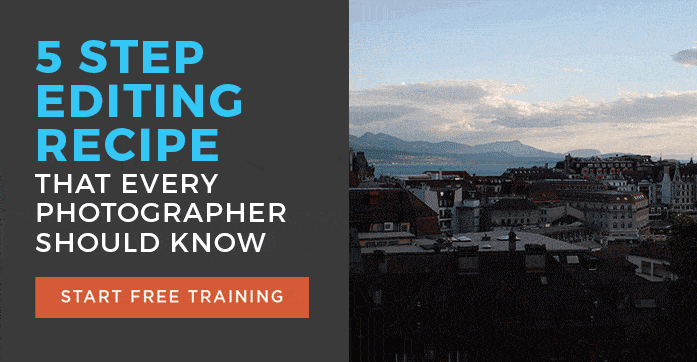



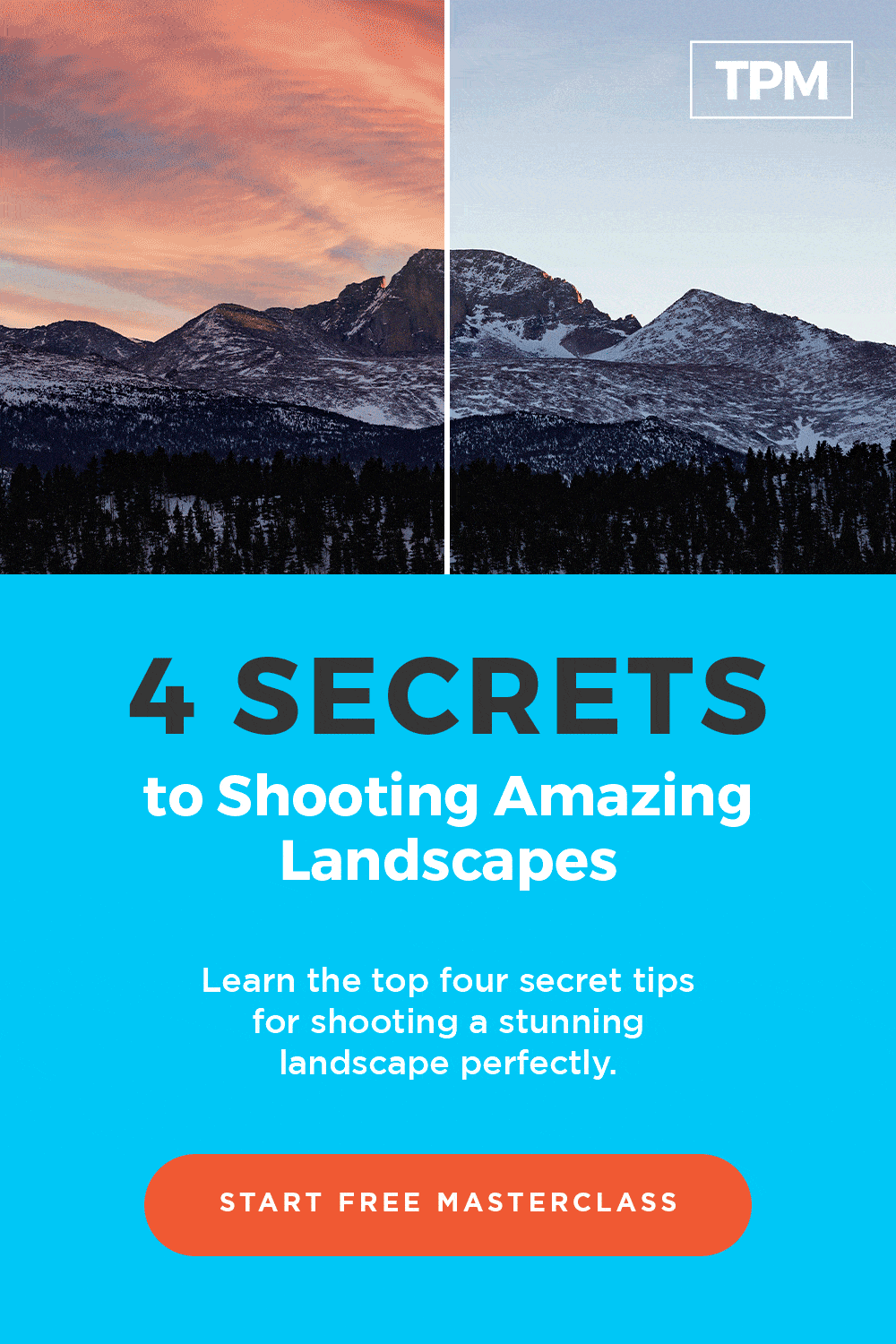
30 thoughts on “2019 ‘Best and Worst’ Photo Editing Software Review”
What about On1 Raw 2020?
Hi Ron! On1 is a great option with many capabilities! Many people love it!
What are your thoughts on Photoscape X ?
Hi Beth! Photoscape X is a great option as well. It is a bit more basic but many people love the program!
Love the (free) information you share! It’s very helpful!
So glad to hear that Beth!!
What are your thoughts about Paint.net? I have been using that for years.
Hi Kat! If you’re enjoying Paint.net there is no need to switch. It is a great program for intermediate users. It may be a bit confusing for someone who has no photo editing experience and may lack some tools that experienced photo editors desire. It certainly does have a lot to offer though! 🙂
You should check out Affinity Photo
Thank you for the suggestion Paul!
The title of this and the introduction should be changed to reflect its limited scope. I don’t think you should be comparing a package like Lightroom with a bunch of mobile editing apps. How about comparing it with programs in the same class like: ON1 Photo Raw, DXO Photolab, Affinity Photo and maybe GIMP?
Thank you so much for the feedback David!
You should look at luminar. Especially luminar 4. Easier to use than Lightroom, and more features.
Thank you for the suggestion John! I do personally love Lightroom but Luminar may be a great option for many people 🙂
Hi
What is your opinion on the Nik Collection 2018 by DxO’ available since June 6, 2018.
Hi Marta! The plugins can certainly do some neat things and have a wide range of controls available! They can be slightly difficult to use at first but I think they are worth checking out if you find yourself interested!
I use Corel’s photo editor and have been very pleased. It’s comparable to Photoshop in many ways and it offers a ton of editing features!
So glad to hear Corel’s photo editor is working out for you Nancy!
What do you think about On1?
Hi Leslie! On1 is a great option and maybe people love using it. It can be a bit slow at times but it has tons of wonderful features!
I’m trying to find the seven day free trial. Apparently I missed out on signing up for winning one of the big prizes and there’s not a spot that I have found to create a new account. This is something that I really need and want to do.
I’m so sorry to hear you missed it! Please email my team at [email protected] and they will get you set up!
Lightroom is the best
Lightroom is my personal favorite as well Sylvina!
Snapseed is the best and free.
Snapseed is great for mobile editing!
Do you know of a program that is easy to use for touch up but saves pictures in a 8 mb or higher file? I use picmonkey , but it saves my files as a 2mb. That is not big enough for printing.
Adobe Lightroom is always going to be my favorite pick for editing…and even just the quick touch up.
Thanks for sharing great things.
Photoshop is nice when it actually works! I have used with several versions of Photoshop.
I recently got a XPPen Deco MW bluetooth drawing tablet for editing photos in Photoshop, and plan to try it in Lightroom as well.
That is wonderful, Floyd. Let us know how it goes!