- Total0
- Facebook0
- Pinterest0
- Email0
Free Lightroom Presets – Every Photographer Wants ‘Em!
Looking for free Lightroom Presets? What self-respecting photographer isn’t!
When you apply a Preset, adjustments in exposure, contrast, lightlights, shadows, whites, blacks, etc are automatically applied to your images. All you need to do is add a few personal tweaks and your photos look like they were edited by a pro.
Photographers in the know love free Lightroom presets because they take your photos from ‘blah’ to ‘brilliant!’ with just a single click.
You can apply Presets one-at-a-time to your photos, or use them to batch edit hundreds of photos at a pop.
This batch editing in Lightroom saves hours of editing time. After you spend long hours on a shoot, the last thing you want to do is sit in front of the computer and put in long hours editing.
Are you ready to try out some free Lightroom presets? Here's how!
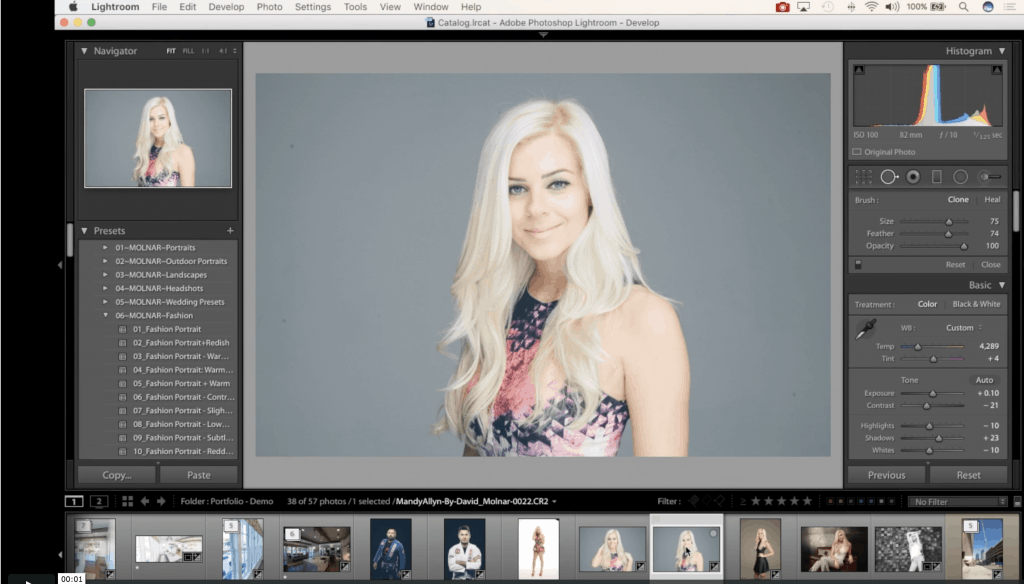
How to Claim Your Free Lightroom Presets
We love Lightroom Presets so much at DavidMolnar.com that we created the One Click Presets Club (OCPC.) It’s our Preset membership site where our members have access to a wide variety of Presets for portraits, landscapes, city scapes, holiday themes and more.
Even better, because we think you’ll love OCPC too, we want to give you some free Lightroom Presets as our thanks for checking out the club.
Here's the details on how to claim your free Lightroom presets.
Sign Up for a 7-day OCPC Free Trial
Just for signing up for a OCPC 7-day trial, you'll receive ten free portrait Presets. In addition, your account will be credited with a Preset pack of your choice from our Collections.
In other words, you’ll get 20 premium-quality Presets just for taking OCPC out for a test drive!
And if you're new to Presets, no worries! There are demo images and a Quick Start course to help you install and use your Presets.
OCPC Subscription Details
If you decided to remain a member after your 7-day trial period is up, you’ll be billed $10/month until you cancel. Your monthly subscription earns you credits towards new Preset Collections.
You can choose to download a new Preset Collection each month, or let your credits buildup and select multiple packs down the road. Need extra packs? You can purchase additional credits anytime you need them.
If you cancel before your trial ends, you’ll owe nothing more. What could be more fair than that?
The Presets are Yours to Keep After the Trial Ends
Regardless of whether or not you decide to stay on as a member of OCPC after your trial period ends, the portrait Preset pack is yours to keep. (And also the Preset pack you chose as part of your membership.)
It's our thank-you gift for trying us out.
Sound good? Then sign up now!
To begin your free trial, click on the orange button below.
Now that you have the deets on how the OCPC works, we’d like to give you a sneak peak at the Collections you’ll find inside, organized by category.
We’re always adding new Presets, so this is just a small sample of what you’ll find inside One Click Presets Club.
But remember, you don’t have to limit yourself! You may just find that you love the look a portrait Preset gives your landscapes and vice versa. Your only limit with Presets is your creativity.
All-in-One Presets
These versatile Preset Collections are great for portrait and landscape photography alike! The Creative Tone Curve and Black and White Preset packs will help you take your photography to artistic new heights.
Creative Tone Curve

Create an artsy feel for portraits and landscapes alike with this fun collection that unleashes the power of tone curves to transform your photos.
Black & White
Portrait and landscape photographers alike will love this collection of Black & White Presets. For sheer drama, nothing beats black & white photography. This monotone collection puts the focus squarely on your subject.

Preset Favorite Portrait

This Preset Collection contain the time-tested portrait Presets that I come back to over-and-over again. I developed these Presets to save time and bulk edit after years of shooting portraits. I’ll bet one you’ve tried them, they’ll be your go-to Presets for all your portrait editing needs.
The Kindred Spirit Collections
We loved the look of the Kindred Spirits collection so much that we decided to create two separate, yet complimentary packs.
Want fresh, fun modern presets to bring your portraiture to life? Then look no further than the Kindred Spirit Collection for perfect skin tones and natural warmth in your photos!
Kindred Spirit One Collection
In the Kindred Spirits One Collection, you’ll find Moody+Warm, Classic Black & White, Vibrant, Vintage and Warm & Subtle presets. Create dozens of looks from the same photo with just 1-click.
Your clients will be wowed with your creativity…while these presets remain as your little secret to flawless portraiture.

Kindred Spirit Two Collection
Like to keep things fresh and natural? We’ve got you covered with the Kindred Spirit Two Collection.
Want warm yellow tones in your portraits? Check! How about soft & creamy tones? Ditto. Or how about the drama of desaturation or black and white in your portraits?
You’ve got all of these looks waiting for you in the Kindred Spirits Two Collection!
Natural Light Portrait Presets
Natural Light is amazing for portraits, especially if you manage to shoot during perfect conditions. But because perfect conditions aren’t a given on a shoot, I’ve got the next best thing: my Natural Light Portrait Preset Collection.
Overcast day? Flat light? Too many shadows? Not to worry! The Natural Light Portrait Preset collection will punch up your outdoor portraits with flattering color and light. We’ll never tell your clients your little secret!
If you’re looking for even more natural light Presets, be sure to check out our Outdoor Portrait Preset Collection as well.

Window Light Presets
Soft, even light streaming through a window is a photographer’s dream for portraits that flatter all ages and skin tones. The Window Light Preset Collection helps you recreate that oh-so-flattering light in all of your portraits.
Vintage Preset Collection
Love old-school sepia and black and whites? Then you’ll love the Vintage Preset Collection! Your images will fill viewers with nostalgia about the good old days when they view the photos you edited with this creative Preset collection.

Airy and Fresh

The ‘airy’ look is extremely popular in photography right now. The Airy and Fresh Preset Collection gives your photos a clean and natural appeal that’s great for portraits and nature photos alike. Your clients are asking for this look – now you have no reason not to give it to them!
High Fashion Preset Collection
Seeking Presets to make your fashion shoot photos look nothing short of spectacular? Then you need the High Fashion Preset Collection! Recreate the look of high fashion magazines like Vogue, Marie Claire and Glamour with the help of this Lightroom Preset collection.

Landscape Preset-Paradise Landscape
Longing to get away to the islands? Escaping to the tropics may not be in your budget right now, but you can add the same vibrant blue and green tones to your photos with the Paradise Landscape Preset Collection.
Dramatic Landscape Presets

This Preset pack is for Landscape Photographers who want to punch up their photos with deep blue skies and warm tones only seen during the Golden Hour. You'll love the drama these presets add to your landscapes.
[/et_pb_row][et_pb_row _builder_version=”3.21.4″][et_pb_column type=”2_3″ _builder_version=”3.21.4″][et_pb_image src=”https://davidmolnar.com/wp-content/uploads/2019/05/WanderLust-Landscapes-iMac-800px-1.png” _builder_version=”3.21.4″][/et_pb_image][/et_pb_column][et_pb_column type=”1_3″ _builder_version=”3.21.4″][et_pb_text _builder_version=”3.21.4″]
Wanderlust Landscapes Preset Collection
Landscape photography is always brings a challenge to balance the bright highlights in the sky with the deep shadows that appear across the land. The Wonderlust Landscapes Preset Collection will help you get that balance in just one click of your mouse. No more blown out skies and lack of detail in the foreground!
[/et_pb_text][/et_pb_column][/et_pb_row][et_pb_row _builder_version=”3.21.4″][et_pb_column type=”2_5″ _builder_version=”3.21.4″][et_pb_text _builder_version=”3.21.4″]
HDR Perfection
HDR photos bring out the hidden details in landscape, real estate and architectural photos. Create vivid looks and capture full detail in the scene with a single click.
[/et_pb_text][/et_pb_column][et_pb_column type=”3_5″ _builder_version=”3.21.4″][et_pb_image src=”https://davidmolnar.com/wp-content/uploads/2019/05/HDR-Perfection-iMac-800px.jpg” _builder_version=”3.21.4″][/et_pb_image][/et_pb_column][/et_pb_row][et_pb_row _builder_version=”3.21.4″ background_color=”#0c71c3″][et_pb_column type=”4_4″ _builder_version=”3.21.4″][et_pb_text _builder_version=”3.21.4″]
Speciality Presets
[/et_pb_text][/et_pb_column][/et_pb_row][et_pb_row _builder_version=”3.21.4″ custom_margin=”|5px||5px”][et_pb_column type=”2_3″ _builder_version=”3.21.4″][et_pb_image src=”https://davidmolnar.com/wp-content/uploads/2019/05/Food-Photography.png” _builder_version=”3.21.4″][/et_pb_image][/et_pb_column][et_pb_column type=”1_3″ _builder_version=”3.21.4″][et_pb_text _builder_version=”3.21.4″]
Stunning Food Preset Collection
Believe it or not, one of the hardest things in the world to shoot is food! If your lighting isn’t just right, the food can looks completely unappealing. When you’re shooting for your favorite restaurant's new publicity photos, you don’t want to disappoint. These presets add instant polish and appeal to your food photography.
[/et_pb_text][/et_pb_column][/et_pb_row][et_pb_row _builder_version=”3.21.4″][et_pb_column type=”2_5″ _builder_version=”3.21.4″][et_pb_text _builder_version=”3.21.4″]
Bokeh Christmas Light Collection
Love the bokeh created by Christmas Lights shot at a shallow depth of field? Why not add the Bokeh Christmas Light Collection to your Christmas portraits.
Choose from both colored and white light bokeh Presets.
And if you’re looking for holiday themed Presets, be sure to check out the Let It Snow and Moody Winter Preset Collections too!
[/et_pb_text][/et_pb_column][et_pb_column type=”3_5″ _builder_version=”3.21.4″][et_pb_image src=”https://davidmolnar.com/wp-content/uploads/2019/05/Bokeh-Christmas-Lights.png” _builder_version=”3.21.4″][/et_pb_image][/et_pb_column][/et_pb_row][et_pb_row _builder_version=”3.21.4″][et_pb_column type=”2_3″ _builder_version=”3.21.4″][et_pb_image src=”https://davidmolnar.com/wp-content/uploads/2019/05/Architecture.png” _builder_version=”3.21.4″][/et_pb_image][/et_pb_column][et_pb_column type=”1_3″ _builder_version=”3.21.4″][et_pb_text _builder_version=”3.21.4″]
Stunning Architecture Preset Collection
Enhance your real estate and architectural photography with this outstanding collection of Presets. Correct lighting, color and retain detail in your photos.
[/et_pb_text][/et_pb_column][/et_pb_row][et_pb_row _builder_version=”3.21.4″][et_pb_column type=”2_5″ _builder_version=”3.21.4″][et_pb_text _builder_version=”3.21.4″]
Creative Cityscapes Preset Collection
Whether you’ve travelled to the most modern of cities, or ancient towns hundreds of years old, the Creative Cityscapes Preset Collection will make your travel photos drool-worthy. From black & white, to HDR and vintage looks, this Preset has it all.
[/et_pb_text][/et_pb_column][et_pb_column type=”3_5″ _builder_version=”3.21.4″][et_pb_image src=”https://davidmolnar.com/wp-content/uploads/2019/05/Creative-Cityscapes-iMac-800px.jpg” _builder_version=”3.21.4″][/et_pb_image][/et_pb_column][/et_pb_row][et_pb_row _builder_version=”3.21.4″][et_pb_column type=”2_3″ _builder_version=”3.21.4″][et_pb_image src=”https://davidmolnar.com/wp-content/uploads/2019/05/Birding-Presets-800px.png” _builder_version=”3.21.4″][/et_pb_image][/et_pb_column][et_pb_column type=”1_3″ _builder_version=”3.21.4″][et_pb_text _builder_version=”3.21.4″]
Birding Preset Collection
Photographing birds is challenging because they move so fast! Often, there isn’t time to get it perfect in camera – you just have to take the shot and fix any little imperfections in post.
This set of birding presets subtly enhance the vibrant colors of our feathered friends – and make them pop against the background of the photo.

Action Sports Preset Collection
These Presets were created with indoor and outdoor sports photos in mind. I’ve also gone the extra mile with special presets to liven up your winter and summer sports photos.
Your action photos will pop when you edit this outstanding selection featuring vibrant summer greens, cool winter tones, soft HDR, haze and more!
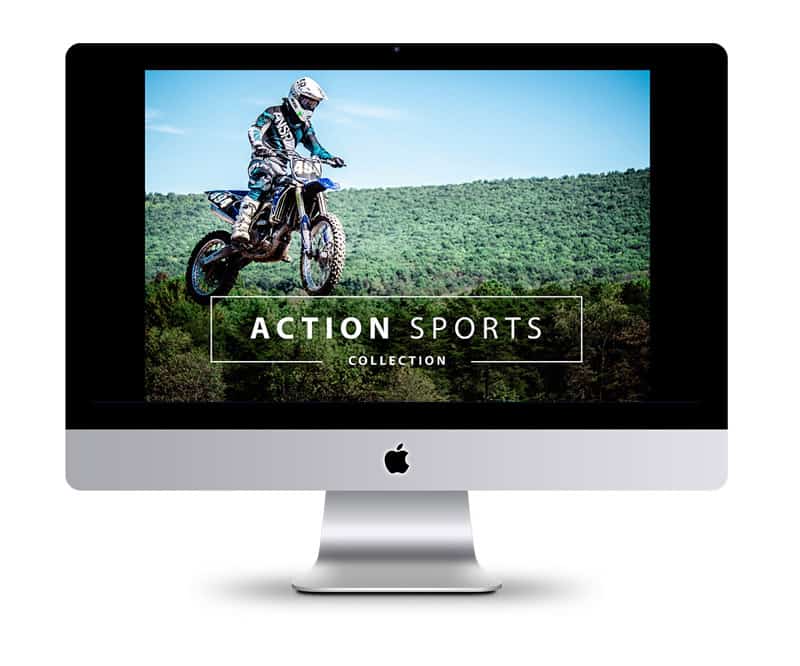
FAQ About
Lightroom Presets
Lightroom Presets are photo editing recipes. Instead of a list of ingredients and instructions, Presets are a series of saved instructions to create Lightroom editing adjustments. Presets save time and create consistency in editing.
Just like a cook will add their own twists to a recipe, photographers who use Presets adapt and tweak Preset adjustments as they see fit.
Most Lightroom presets have a preview thumbnail of what the effect they’ll create on your photo. Picking the right preset can be as simple as window shopping.
A Lightroom preset can make subtle changes, or broad sweeping changes. But the real power comes in Presets flexibility.
When you apply a preset, those changes aren’t “baked in” to your photo. Because Lightroom is a non-destructive editor, you can always return your photo back to the original, as long as you don‘t delete it.
Professional photographers love how much time Presets save them when they need to edit large shoots.
By carefully selecting the right Preset, much of the editing process is done for you. The Presets can be applied at the same time your photos import into Lightroom – no need to apply the Presets individually to your photos.
Just make a few tweaks to your final selections, and your photos are ready for client proofing.
If you don't already have extensive editing knowledge, you’ll benefit even more from using Lightroom Presets. Not only will you save hours of editing time, you’ll also learn a lot from studying the effects Presets make on Lightroom’s adjustment sliders.
One of the best things about Presets is that let you try on different editing styles you may not have thought of on your own. Because Lightroom is a non-destructive editor, you can always return to your original photo if you find you don’t care for the effect of a certain Preset.
– Saves you time. This is the primary reason most photographers use presets. Presets enable a photographer to make the same set of adjustments to any photo, or to their entire photo library using batch processing. More on this soon.
– Branding. Almost all wedding photographers built their reputations on creating a certain style of photos. People searching for a wedding photographer check out the photographer’s portfolio. They want a similar look for their own wedding photos.
Presets enable photographers to deliver the look their clients want without having to edit hundreds of photos one-at-a-time.
– A starting place for your edits. A perfect example is sepia, that ‘old western’ look. There may already be a sepia preset in your workflow. But just because those settings worked for one photo doesn’t mean you want all of your photos to look exactly the same. Still, choosing the Sepia preset enables you to get the bulk of the work done with just a few clicks. From there, you can tweak to your heart’s content; adjust the tone and saturation, change the contrast, or add/remove a vignette.
– The Quick Win. Keeping a photo journal of your road trip? Snap a picture of that sunset or that old barn, choose the preset that punches it up, and away you go.
– Stylize photos for specific uses. Presets are an easy way for event photographers to create highly stylized ads, without re-inventing the wheel every time.
– Empathy. For most photographers, especially hobbyists, the goal of photography is to preserve and share the feeling you experienced when you were there with your camera. Presets help you make your images say what you want to say.
Lightroom CC comes with a “Zeroed” preset – a preset where every adjustment slider is reset to a neutral position. When you’ve played with an image for so long you want to start over, there are several ways to go back to the beginning. But the quickest way is to use the “Zeroed” preset.
From the Develop mode click on “Presets” in the left panel, then expand “Lightroom General Presets” below that, and click on “Zeroed.” Your image goes back to the way you captured it in camera.
Installation Instructions for Lightroom Classic CC:
- DOWNLOAD THE “ZIP” FILE:
– Click the link and your download should start immediately.
NOTE: If the download doesn’t start:
– Right click (or control+click) on the link and select “Save Link As”.
– Choose your Downloads folder as the location to save the file so you can easily find it later. This is the download default location, so your Presets may download there automatically.
- UNZIP YOUR FILES:
To access your presets, locate the files you downloaded.
– Next, open your Downloads folder. Once you have located the .zip file that contains your presets unzip it.
To unzip files on a Mac, double-click the file. Mac’s unzipping utility does the rest! To unzip files on a PC, right click on the folder and choose “Extract All” from the menu. The files will extract into the same zip file folder.
- OPEN LIGHTROOM CLASSIC CC:
Navigate to Lightroom’s preferences folder. It is easy to find – just follow these steps.
– Open the Lightroom app, if you haven’t already. Enter Develop mode by pressing the D key, or by clicking Develop near the
top right of your screen. In the left sidebar, click on Presets. A drop-down menu appears. In the new menu options under Presets, right-click (or control-click) on User Presets. A contextual menu will pop up. Choose “Import…
This brings up a dialogue box to the center of your screen. Navigate to the folder containing your presets. To select all presets (If you downloaded a bundle), click once on the top preset to select it, then shift-click on the bottom one.
– Click the “Import” button on the bottom right.
It might take a second to install, now you’re all set!
How to import presets into Lightroom CC?
Installation Instructions for Lightroom CC: Follow Steps 1 and 2, above.
- OPEN LIGHTROOM CC:
– Open the Lightroom CC app, if it isn’t already. – If the Edit panel is not visible on the right, click the “Sliders” button.- Click “Presets” on the bottom of the Edit panel.- Click the Settings “•••” button at the top of the Presets panel.9
– Click on “Import Presets…”
– A dialogue box will appear in the center of your screen. Navigate to your new presets folder, found within your Downloads folder.
– Click on the preset (or for multiple presets, click on the top one, then shift-
(click on the bottom one to select all)
Click the “Import” button.
You’re done! Your new preset appear at the bottom of the list in the Presets panel.
Importing presets into Lightroom Mobile requires three things:
– A subscription to Adobe CC Cloud service
. – The latest versions of the apps across all your devices. (Log in to your Adobe CC account on all devices before you begin.)
– Note: Automatically syncing Presets to your mobile requires the desktop app “Lightroom CC.” You can sync with “Lightroom Classic CC” app too, but it’s a manual process.
To learn about the differences between these apps, check out our blog on Lightroom Classic vs. CC.
- STEP 1:
– If you have checked the above 3 items… and followed the steps above for “How do I import presets into Lightroom CC?”
Then you’re done! Adobe Creative Cloud keeps everything synced for you.
Note: Syncing is fast, but not instantaneous. The first sync always takes the longest, because Lightroom is busy matching your photos and presets across all of your devices. Subsequent syncs only match the recent changes, such as adding new presets.
Now that your Presets are en route to your mobile device, let’s look at how to use them.
Using presets in the Lightroom CC mobile app
- Select a photo
- On the bottom toolbar, scroll all the way to the right. Tap Presets.
- If the sync is complete, you’ll see your new presets at the bottom of this list.
- To show or hide the visibility of each preset folder, tap the Setting ellipsis
“•••” on the top right.
- Tap “Manage Presets”
- Toggle the folder visibility on or off using the switches on the right
You can also create your own presets in the Lightroom CC mobile app. Once you have finished making adjustments to a photo, you can save those settings as a new preset, right from within the app.
- Total0
- Facebook0
- Pinterest0
- Email0




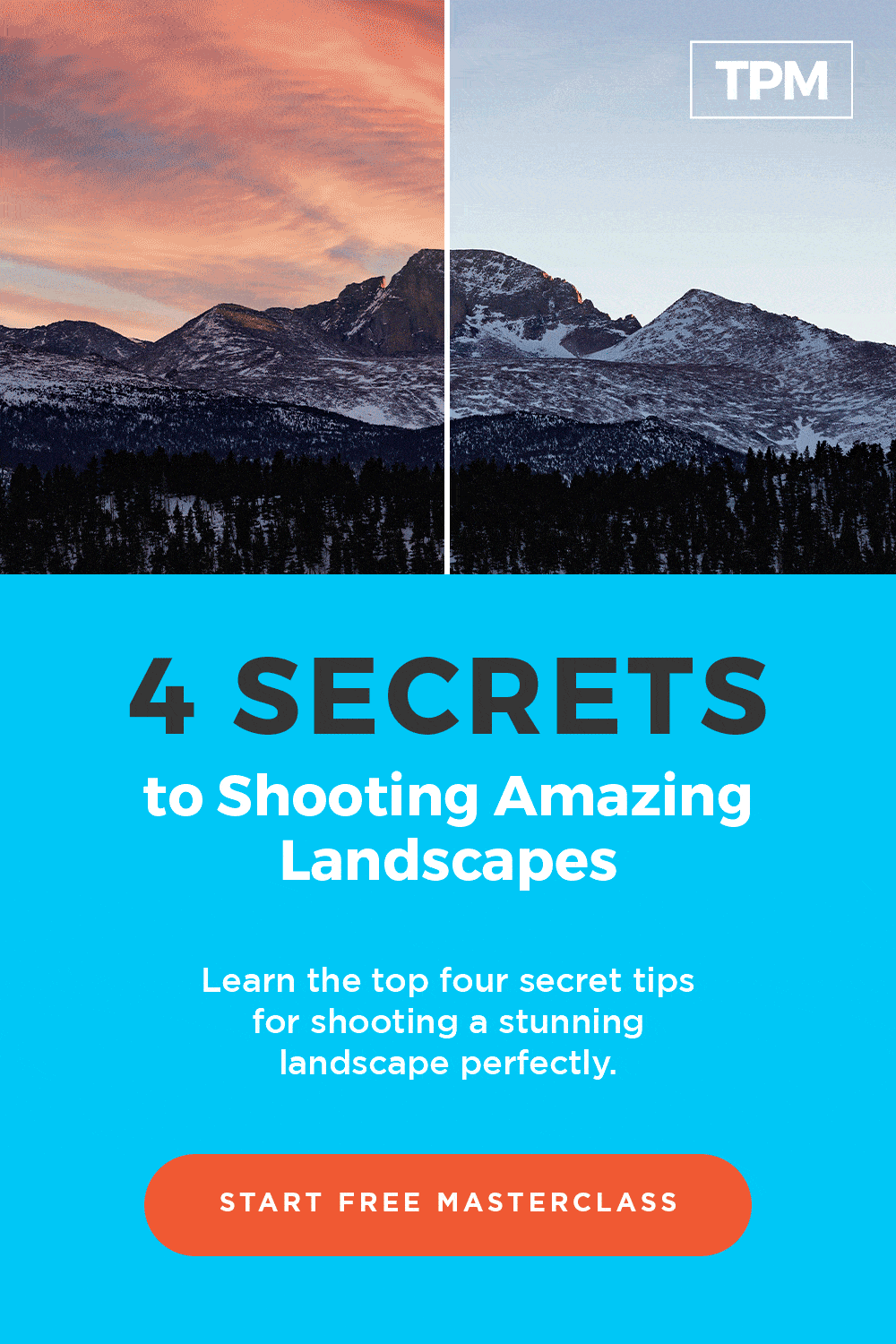
6 thoughts on “Free Lightroom Presets”
I got a free trial for a pre-set, but I would like to cancel monthly pre-set subscription as I do not have a job at this time
Hi Kris. Please reach out to my customer service team at [email protected] and they can help you, if you haven’t already. I realize that I am late replying to this comment.
if we join the one click presets club, are the presets ours to keep or just to access as long as we continue the monthly fee?
Hi Diane! When you purchase a preset they are yours forever and ever! 🙂
HI! I have 2 credits and watched the seminar about astrophotography with Rich, but somehow existed (I am over 60), and could not find my way back to the seminar, so missed the free cheat sheets and 4 presets. HELP
Hello Katheryn, if you could please email my team at [email protected]. They will get you the help you need right away!