- Total186
- Facebook136
- Pinterest30
- Email20
iPiccy Photo Editor Review
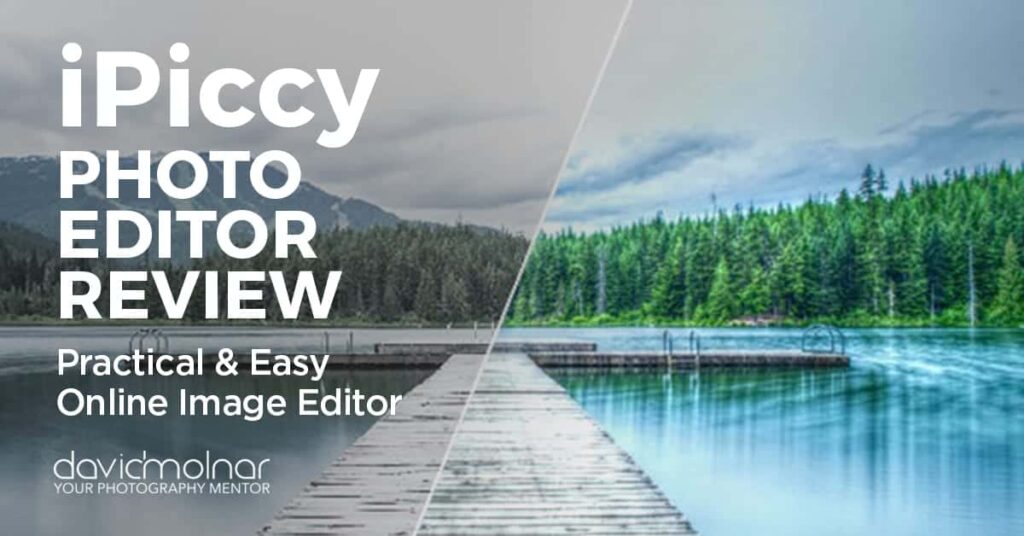
Overview
iPiccy is a free online image editor & collage maker with a variety of tools anyone, even those with limited knowledge in photography and editing, can use effortlessly.
Editing pictures using professional software is something that requires a lot of time and a diverse skill set. But online image editors are quick alternatives for those who want to edit in an easy and creative way. They are also perfect for quick editing tasks like resizing photos, or removing backgrounds, even if you’re a novice.
Considering this, I made a full review of one such online photo editors, iPiccy.
iPiccy Overview
iPiccy offers a lot of useful tools displayed in an interface that couldn’t be easier to work with. The tool offers both basic and advanced workspaces to help you edit your pictures.
In addition, iPiccy is an online photo editor (no software to install.)
This means you have everything you need to edit a photo right in your browser. You can access this editor from anywhere you have an internet connection, even if you’re away from your own computer. With no downloads, payments or user account required (although a user account gives you access to a few advanced features), iPiccy helps you edit a photo, or create a collage or design in minutes.
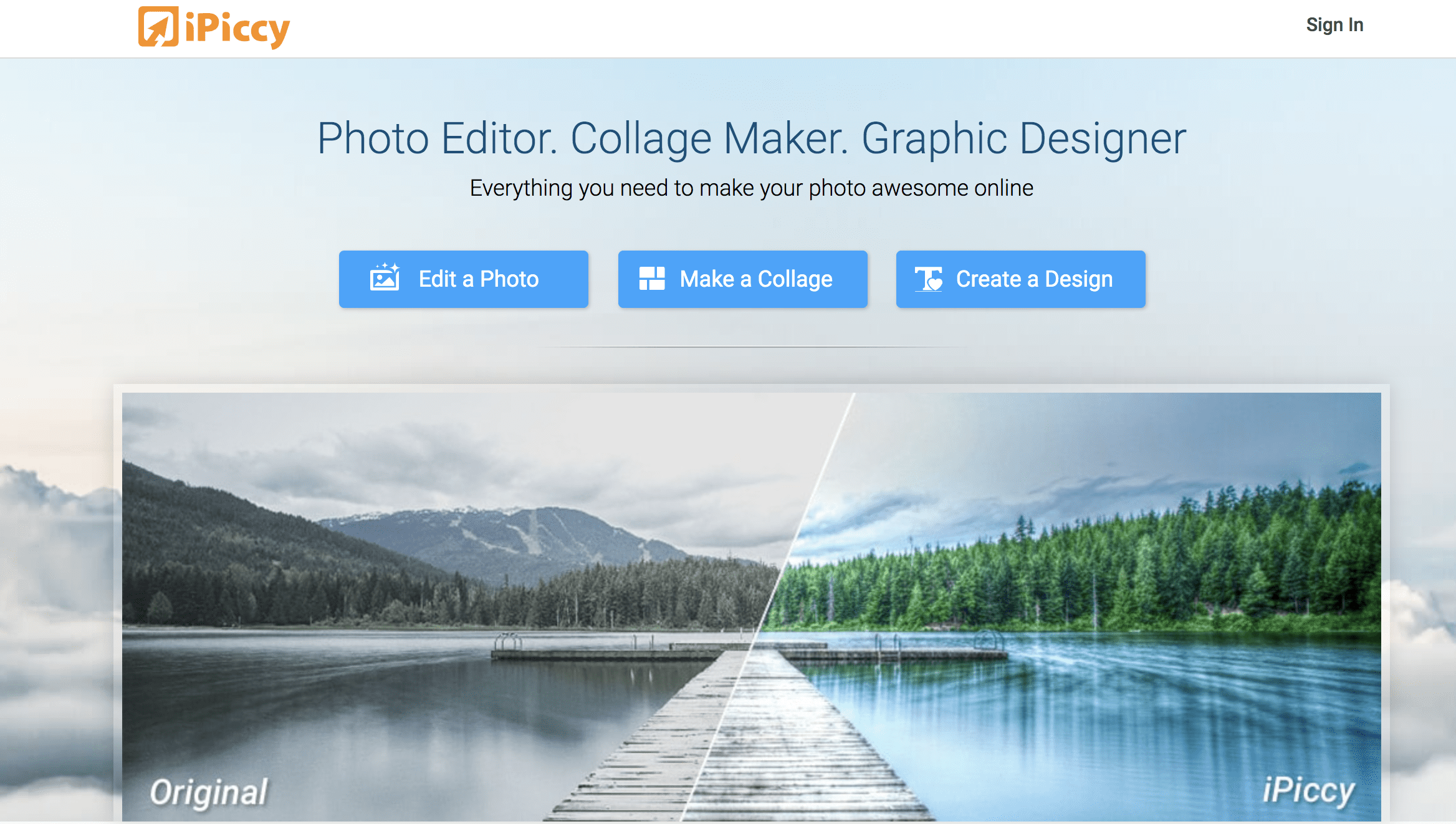
Editing a Photo with iPiccy
With iPiccy, your first step will be to open the image you want to edit from your computer, from the internet (by specifying the URL address), from your webcam or from Facebook.
On the top left, you’ll find iPiccy’s main editing functions divided into five categories:
- Basic
- Advanced
- Adjustments
- Color
- Filters
iPiccy basic menu allows you to adjust the size, orientation, dimensions, exposure, sharpness, vibrance, hue & saturation and colors of your image.
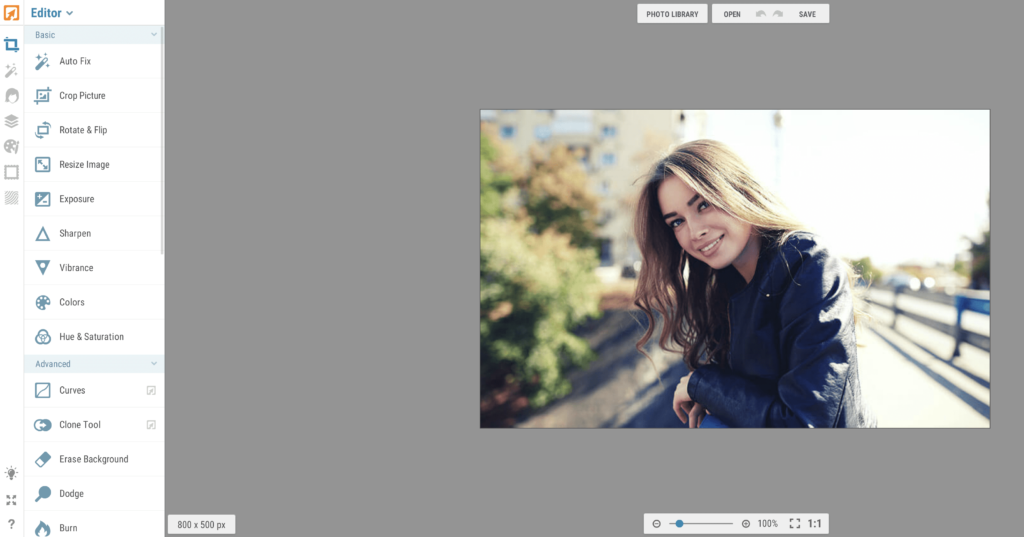
As for the advanced tools offered by iPiccy, you can adjust the curves, make the background of your image transparent, dodge, clone, draw, liquify and even change red, green and blue levels.
Besides that, iPiccy offers interesting tools for retouching skin, along with an eye and mouth editor. With these it is possible to remove wrinkles and shine, apply a sunny tan, change the color of the hair and lips, and even whiten the teeth.
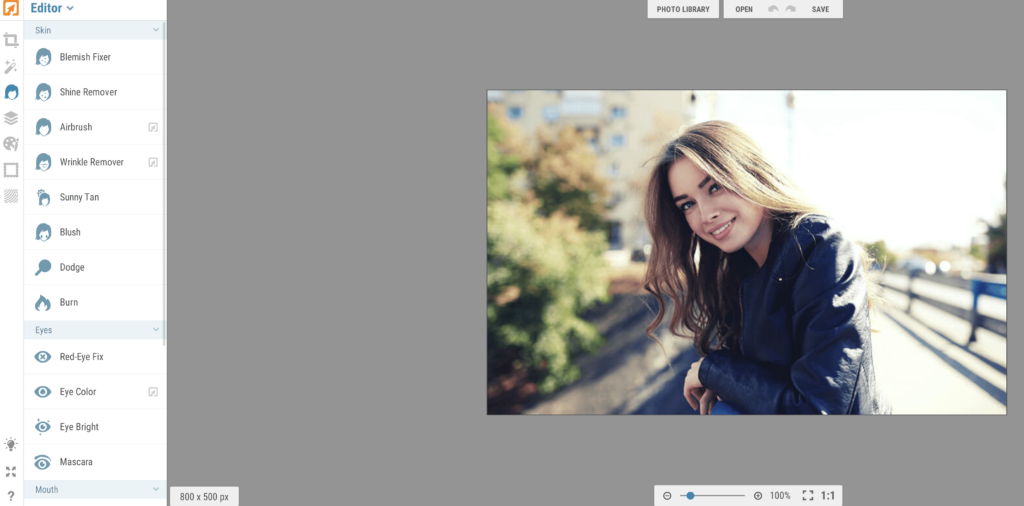
Along with all the individual settings you can apply to your pictures, clicking on Photo Effects gets you access to a variety of different filters for your editing needs.
Choose from these filter categories to add some creative spice to your photos:
- Basic (e.g. black & white, sepia, vignette, etc)
Vintage
- Area Filters (e.g. focal B&W, focal soften, focal pixelate, etc),
- Color (e.g. rainbow, vibrance, duotone, color tint, HDR picture, etc),
- Artistic (e.g. pencil sketch, bokeh, cinema scope, cartoonizer, etc),
- Misc (e.g. old photo, neon glow, cyber vision, snow effect, pixelate, etc).
Other creative options like frames and textures are also available to bring a different look and style to your picture.
With the Texture feature, you can choose between paper, grunge, fabric, light leaks, materials, misc. and nature textures. You can even create your own texture, by uploading from your computer or by exploring the blend mode.
Making a Collage with iPiccy
iPiccy allows you to create collages using one of their included templates.
Unfortunately, it isn’t possible to create a new collage template and layout from scratch in iPiccy. But you can modify the spacing, roundness or the background of each image used in your collage.
Shuffle is a useful feature in the collage maker that randomly rearranges your photos in different positions. This is very helpful if you are not sure how to place your images in your collage, or just want to experiment with different layouts.
One interesting option allows you to edit each picture separately inside the template, changing the size and orientation of the image. You can also add new images on the fly to your collage.
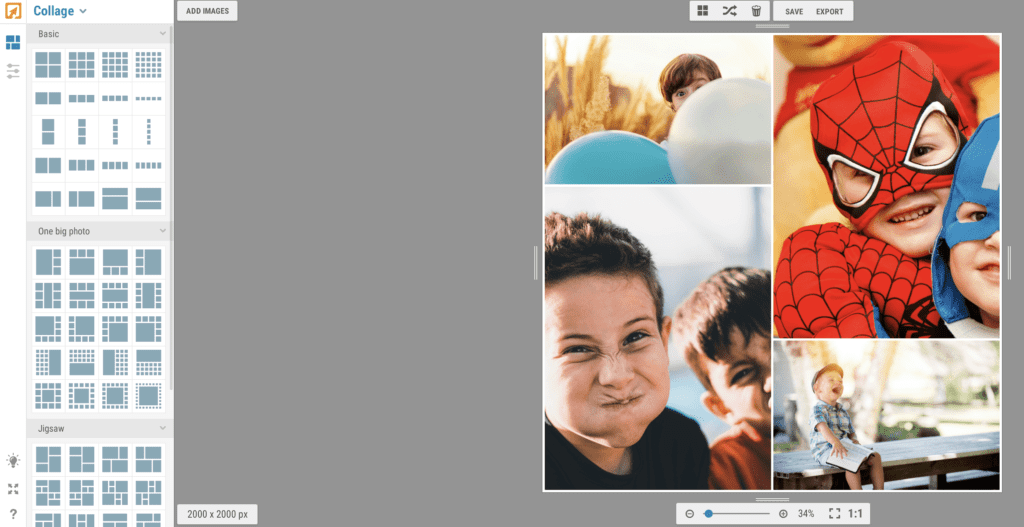
When you finish making your collage, switch to editor mode and use all the available editing tools to create an entirely different look and feel to your collage.
Creating a Design with iPiccy
Creating a design is one of the most powerful possibilities that iPiccy offers.
With this option you have far more freedom to change, edit and place everything in your design than you do in the collage editor. Unlike the collage maker, iPiccy’s design feature allows you to edit with layers, and even add vector drawings into your design.
Note: There are tons of free vectors out there for the taking if you do a little digging (a great source for these is Pixabay.com.)
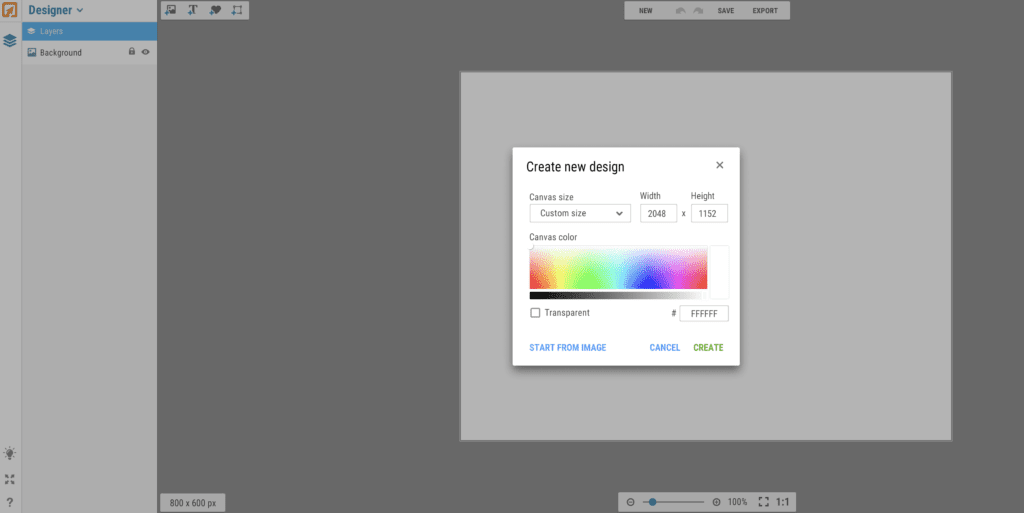
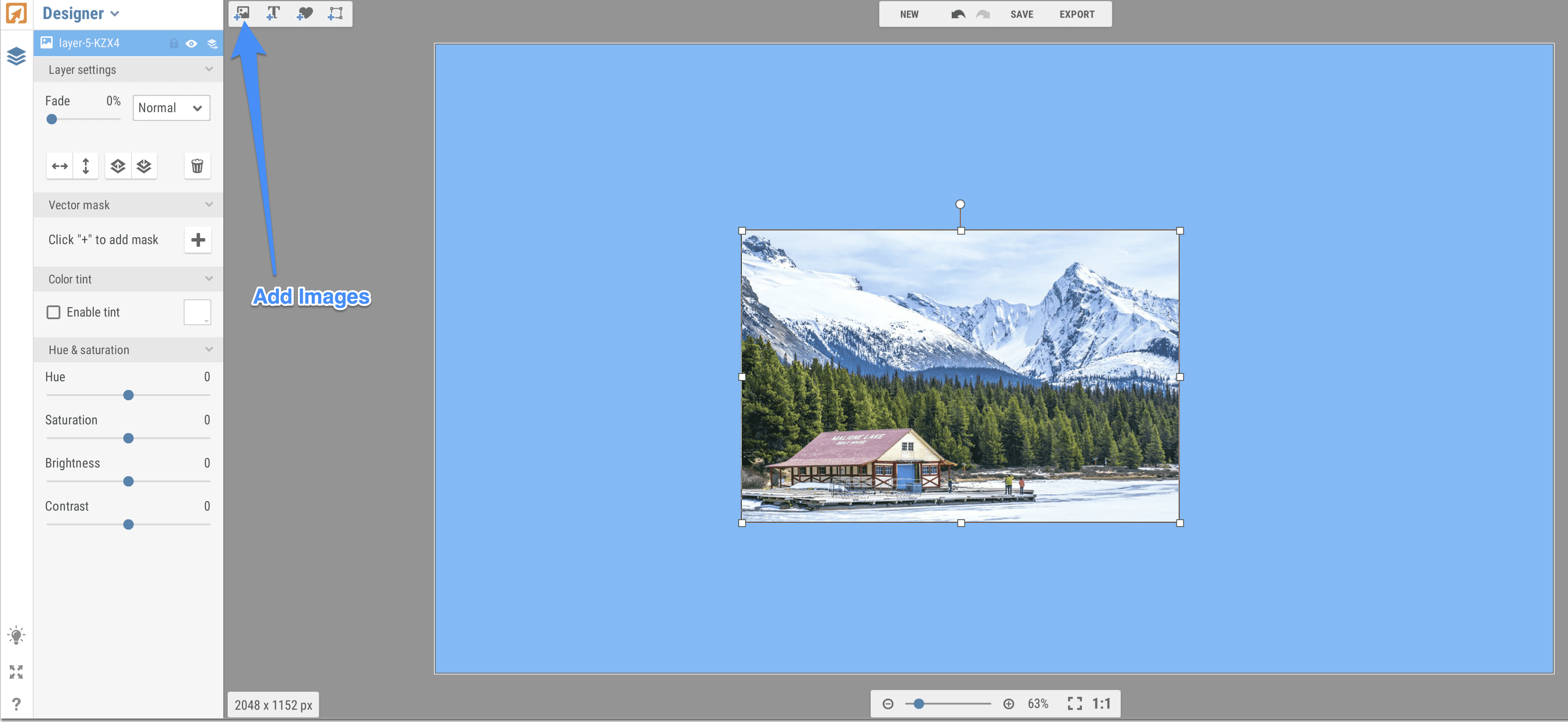
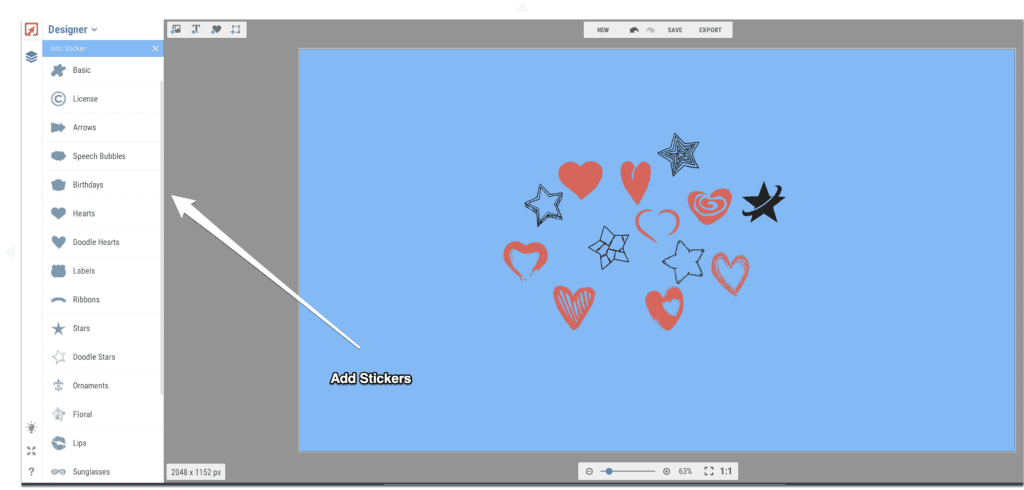
Positives of iPiccy
- User-friendly and intuitive interface.
- Tools and categories are easy to find.
- iPiccy is online, free and does not require any download.
- For most features, you do not require a user account.
- Can upload pictures in bulk for easy editing access.
- It’s a complete editing tool. iPiccy has lots of basic and advanced tools for editing, and creating collages and graphics from a single interface.
- Edit in full-screen editing mode, which allows you to zoom in close on your work.
- Very useful physical appearance touch-ups tools.
- Choose between normal, high and highest quality options when saving your work
- Zoom in-or-out (up to 800%) on your work by using the scale displayed on the screen or by scrolling your mouse wheel in either direction.
Negatives and Limitations of iPiccy
- It requires a user account for some tools. Curves and Clone Tool are examples.
- Only JPEG and PNG file formats are compatible with iPiccy. (It is not possible to edit pictures saved in RAW mode.)
- It is not possible to create your own layout for collages (but you can use the designer mode as an alternative).
- The only option to share your creation directly from the editor to social media is Facebook (no other platforms are supported.)
- There are only two file formats available to save your photos is JPEG and PNG.
- It is not possible to undo changes, so be careful to think them through before applying them. Plus, you need to apply every modification you make (there’s no autosave feature.)
- The three main features of iPiccy (editor, collage and graphic) don’t connect with each other. For instance, you have to save the image to your computer after editing, and then re-upload it to the collage area to use it.
- The three main features of iPiccy (editor, collage and graphic) don’t connect to each other. For instance, you have to save the image to your computer after editing, and then re-upload it to the collage area to use it.
- The mobile version is a paid add-on and has fewer features than the desktop version.
- iPiccy requires Adobe Flash to work, which is not supported on any of Apple’s mobile devices, and is also blocked by Google Chrome.
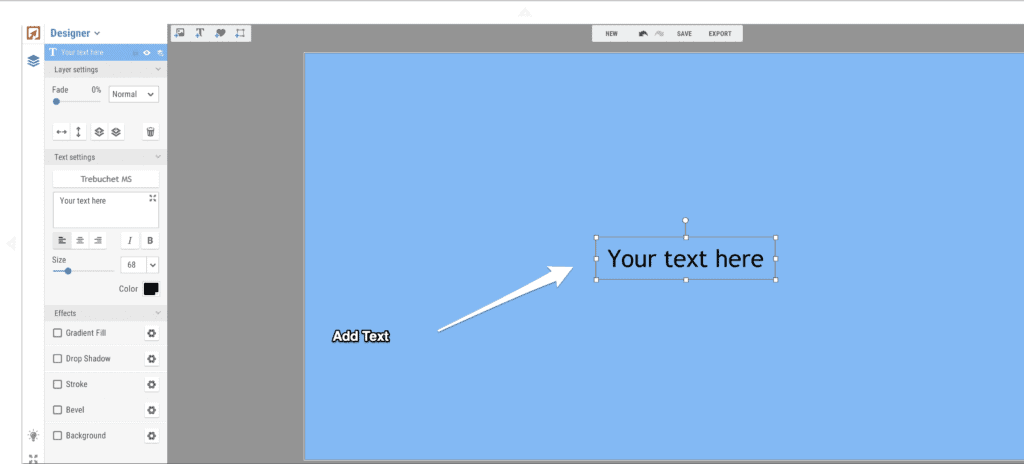
Who should use iPiccy?
The limitations mentioned above make iPiccy unattractive for photographers and designers. It’s just too limited in its functionality to use for professional editing purposes. However, for the amateurs, it offers lots of basic and advanced editing tools.
The friendly interface and smart categorization on iPiccy is ideal for anyone who wants a quick and easy ‘no-frills’ online editor. In addition, first-time users will enjoy iPiccy as this application is extremely intuitive and is easy to learn.
iPiccy Final Verdict
This application hits the sweet spot for anyone who wants an easy way to apply basic edits to their pictures or create designs and collages without forking out for a subscription to Adobe’s Photography Plan.
But also know that you won’t have access to a fraction of the features and functionality of Abobe’s editing suite, which is why you won’t see pros using iPiccy as their main editor, even with the paid add-on features.
Overall iPiccy is a useful photo editor and when compared to other free image editing applications. It offers many tools, features and possibilities. Many paid and downloadable apps available today don’t have everything that iPiccy offers online, for free, all in one place.
Want Some Editing Help?
Join me for a FREE editing workshop where I’ll reveal “The 5 Step Editing Recipe Every Photographer Should Know.”
Just click the image below and select your training time to register.
- Total186
- Facebook136
- Pinterest30
- Email20

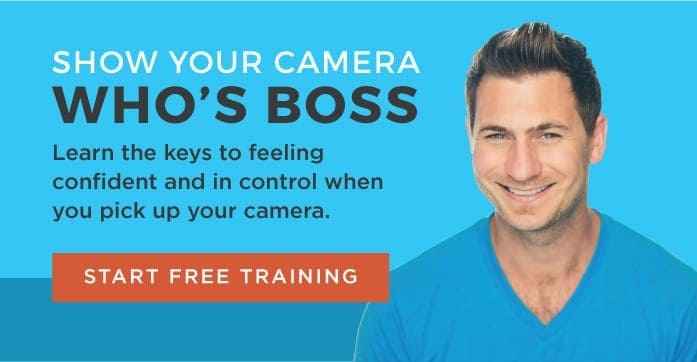



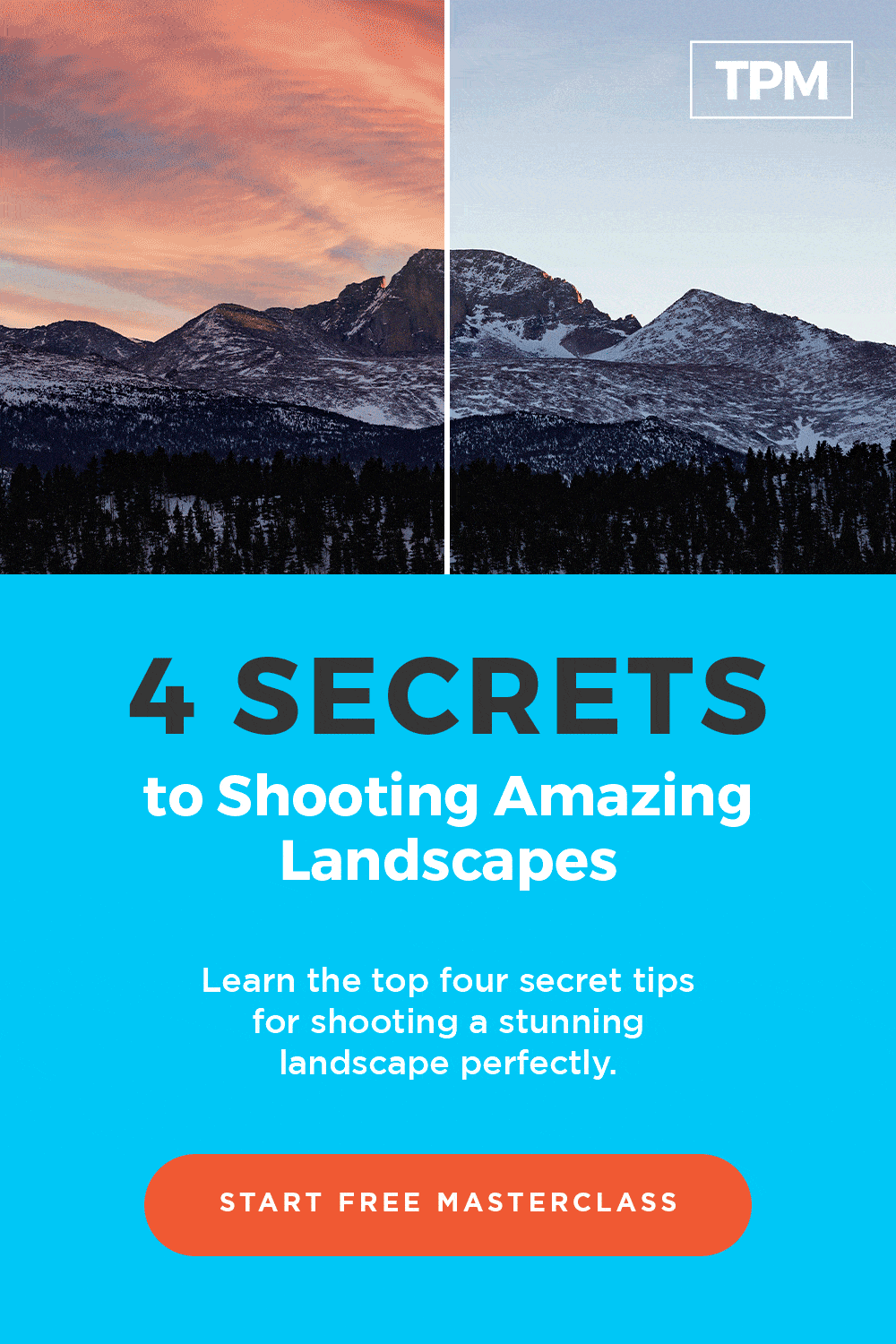
3 thoughts on “iPiccy Photo Editor Review: Practical & Easy Online Image Editor”
Will IPiccy be switching over to HTML next year? I would hate not to be able to use it anymore.
I’m not certain on iPiccy’s plans for 2021.
I loved it before it switched to html. Sometimes buttons don’t work. Mostly the vibrance button. I expect these are things the developers are going to fix. And I hope so soon.